The programm converts raw data from some Coolpix cameras (the list of supported cameras see below) to Coolpix 5700 NEF format. NEF is Nikon Electronic Format - standard RAW data format from Nikon. The picture size saved as is (+16 by width and +4 by height) because NikonView supports the pictures of standard size only.
Version v0.11+ also converts raw from some RGB Coolpix (and Olympus Camedia) cameras to Coolpix E8700 NEF format. And version 0.14 to Coolpix E5400 NEF format. See table to define more exactly camera parameters.
The program has tested with NikonView 5.1.3 and 5.1.4 (including NikonEdit and Photoshop plug-in), Nikon Capture 3.5. Version v0.11 has tested with Nikon Capture 4.1.0 only.
Currently (v0.13) supported raw data from cameras:
- Coolpix 2100 (tested) (v0.11)
- Coolpix 2500 (tested)
- Coolpix 3100 (tested) (v0.11)
- Coolpix 3700 (tested) (v0.12)
- Coolpix 4300 (tested) (v0.11), Coolpix 4300v1.3 (tested)
- Coolpix 4500 (tested)
- Coolpix 5000 (tested, thanks to Robert)
- Coolpix 5900 (tested)
- Coolpix 775 (tested)
- Coolpix 885 (tested, need -E885 option was specified)
- Coolpix 995 (tested)
- Coolpix 990 (tested, need -E990 option was specified)
- Coolpix 950 (tested, -E950 is desirable)
- Coolpix 900 (tested by Sakura Shan)
- Camedia C40Z/D40Z (tested) (v0.12)
- Camedia 4000 (tested) (v0.11)
- Camedia 4040 (tested) (v0.11)
- Camedia 2020 (tested) (v0.11)
- Konica Minolta DiMAGE Z2 (tested) (v0.13)
- Panasonic LUMIX FZ30 (tested) (v0.13.5)
- Camedia 3030 (tested) (v0.13.6)
Version list:
- raw2nef v0.15 - reading DNG files has added. Also converter RAW to DNG files (raw2dng.exe) has included.
- raw2nef v0.14 - reading raw file parameters from raw2nef.ini file has added. Now you can add your cameras by self. Here link to the current ini-file. Basic version of it is included in the zip. You can copy your camera line only into your ini-file. Also, in compatibility mode program can writes Colpix 5400 NEF file, if possible.
- raw2nef v0.13.6 - Support of Olympus C3030Z has added.
- raw2nef v0.13.5 - Support of Panasonic LUMIX FX30 has added.
- raw2nef v0.13.4 - Support of Nikon Coolpix 5900 has added.
- raw2nef v0.13.2 - Fix Olympus C4000Z and return value.
- raw2nef v0.13.1 - Support of Konica Minolta DiMAGE Z2 has added.
- raw2nef v0.12 - Support of Olympus Camedia C40Z/D40Z, Nikon Coolpix 3700 has added.
Start with current version command line option must be set as -E2500 rather -2500. Old style will work with early supported cameras, but new cameras supports only new style of option.
- raw2nef v0.11 - Support of E2100, E3100, E4300 and C4000 has added. Also Camedia C2020 and C4040 is detected properly.
- raw2nef v0.10 - Support of E5000 has added (and possible E5700). Writing RAW file in E5000 makes more faster than conversion and writing NEF file.
- raw2nef v0.09 - Support of E775 and E885 has added. E885 has the same RAW file as E990 and E775 - as E950.
- raw2nef v0.08 - Option "-c" has added.
The size of image is equal to E5700 image size if this option selected.
It's allow process such files with any programs supporting E5700 NEF files
(e.g. Adobe RAW Conveter). Small program for setup Windows Explorer command has added also.
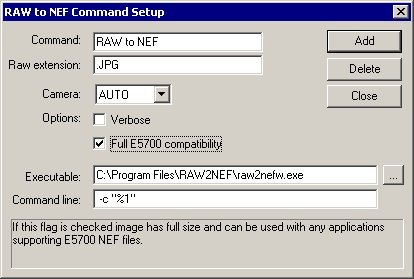
- raw2nef v0.07 - It's
added E900 support.
The Exif file name can be "DSC12345.JPG" now.
- raw2nef v0.06 - It's
added E990 support.
E990 has the same file size as E995, but different CFA pattern. The program cannot automatically distinguish these camera. Need -990 command line option or valid JPG exif file for each RAW file. See also raw2nef_990.reg registry file example for E990 (path to executable must be real!).
How to make the program available of Windows Explorer? It is possible to add it in the local menu for files with expansion JPG.
So, step by step...
- Open regedit. Press "Start" button, choise "Run...", type "regedit", press OK.
- Find the first key "HKEY_CLASSES_ROOT" and open it.
- Find the key ".jpg". For this press Ctrl+F, enter ".jpg", OK. In the window on the right side look at value of (Default). It can have different values, for example "jpegfile". This value is required to us further.
- Find the key "jpegfile", or as it looked on the previous step.
- Find under it the key "shell".
- Under the key "shell" create key "Raw to Nef", under it key "command", and enter value for "(Default)" -
it should be a full path to the file raw2nefw.exe. Backslash is typed twice.
Type options, if its required, further. For example: -v. Then argument %1.
We should have something as:
"C:\\Program Files\\My Program\\raw2nefw.exe" -v "%1" - Check as it works: right click on the raw file - in command list string "Raw to Nef" should appear. Choose it. If everything is all right in folder should appear appropriate Nef file. If Windows speaks, that can not find file - we check a path to raw2nefw.exe. If the message from raw2nefw.exe about mistakes has appeared - we understand with mistakes.
- raw2nef v0.05 - It's
added E950 support.
E950 produce 10-bits raw file. Each sample was multiply by 4.
- raw2nef v0.04 - It's
added EXIF information support.
The program is expecting to found EXIF information in the next JPG file. The name of current file must comform to DSCNdddd.*, where dddd - is a number. The program will try to open the file DSCNxxxx.JPG, where xxxx - is a number by 1 bigger then dddd. During treatment of the single files possible assign the EXIF file name and the output NEF file name exactly. If these files were defined the program can process only one input file (batch mode is off). By default, batch mode is on. The program has two variants: raw2nef.exe for console mode, raw2nefw.exe for GUI mode. The last outputs the error messages in MessageBox.
- raw2nef v0.03 - The size of photo equal to original size now.
- raw2nef v0.02 - It's added E995 support and color thumbnail.
- raw2nef v0.01 - The basic version.
It's supports E2500 and E4500.
Image enlarge upto 2576x1924 by filling with black.Version 0.03 preserve original image size.